There’s nothing better than chatting with your buddies while playing Minecraft! But there’s a problem. The chat has limited space, and you need to clear it in order to get more messages. Are you wondering how to clear chat in Minecraft?
To clear the chat, you need to press Press F3 + D, and all the conversation will be cleared in seconds. However, this command may not work for all Minecraft editions. In this article, you will find more information about how to clear chat in Minecraft.
I have listed multiple ways and even some plugins Minecraft players prefer using for clearing the chat.
Table of Contents
Reasons to Clear Chat in Minecraft
Do you really need to clear the chat? Yes, clearing the chat is important, and there are multiple reasons behind it. Below I have listed a few of them why clearing the chat is a good idea.
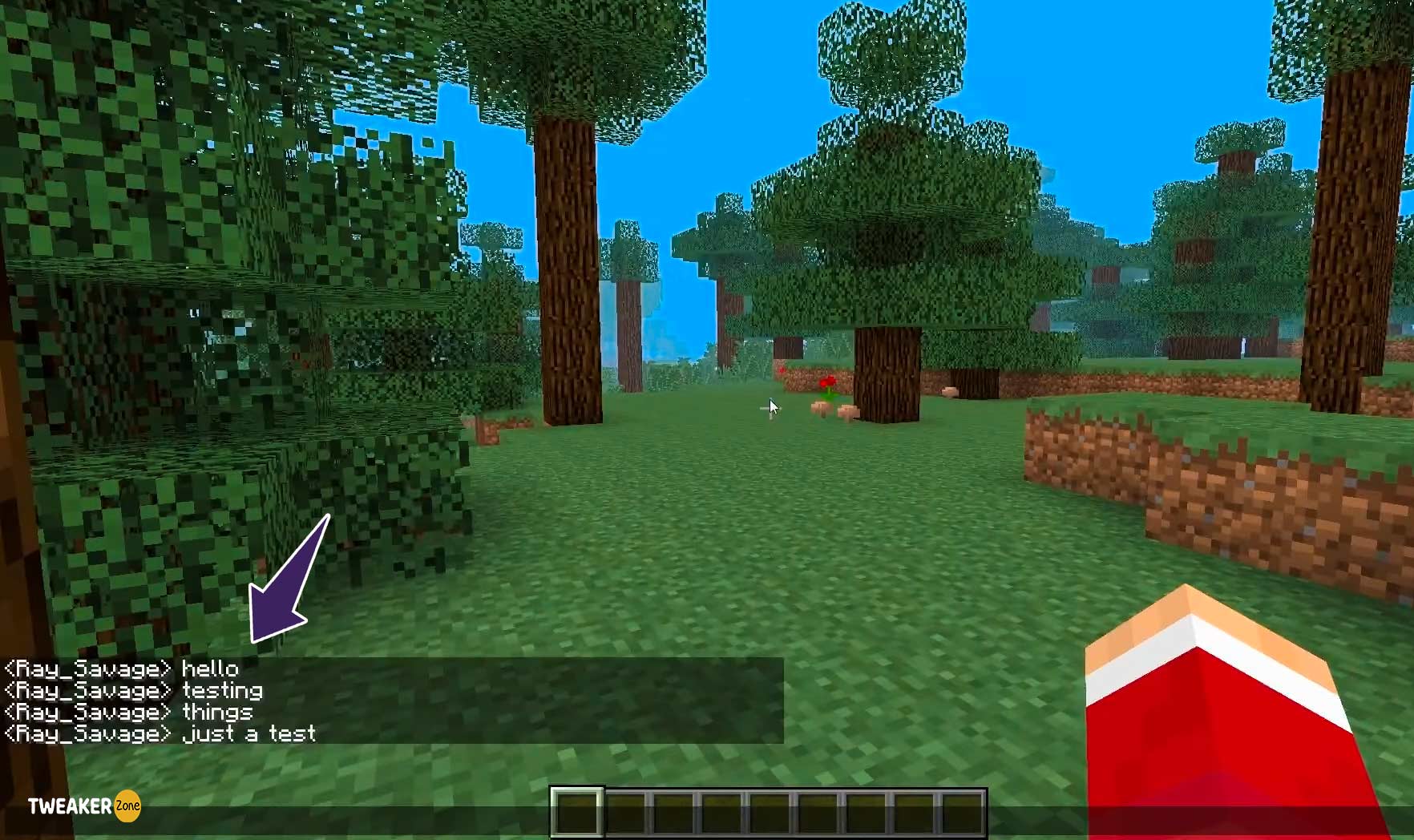
You Cannot Receive More Messages.
Minecraft has limited the number of messages you can receive in the chat box, and to receive more messages, you need to clear the chat. In older versions, the limit of messages was 1,024, and Minecraft has extended this limit to 5,000 messages in the newer versions.
The Chat Box Looks Clean
If you are a streamer, you understand the importance of a clean chat box. A chat box full of messages can draw the audience’s attention, so clearing it is a good idea.
Finding Messages Gets Hard
If you play the multiplayer version, you will receive a lot of messages in the chat. Therefore, not clearing the chat can lead to an accumulation of messages, and finding some important texts can get difficult. Thus, clearing the chat from time to time makes sense.
How to Clear Chat in Minecraft: Multiple Methods and Commands
There are several ways to clear the chat, and I have listed most of them that I’ve tried myself. Plus, you will also find some plugin suggestions that are helpful for clearing the chat in a jiffy.
1. Clear Minecraft Chat Using Commands
Using commands is the easiest way to clear the chat, and you can do it quickly. There are two popular commands that Minecraft players prefer using. These include:
- F3 + D
- The Tellraw Command
Command F3 + D
The F3 + D command helps you clear the chat quickly and is very helpful if you play the game in a single player version. Just press F3 and D simultaneously, and you’ll see the chat box getting cleared.
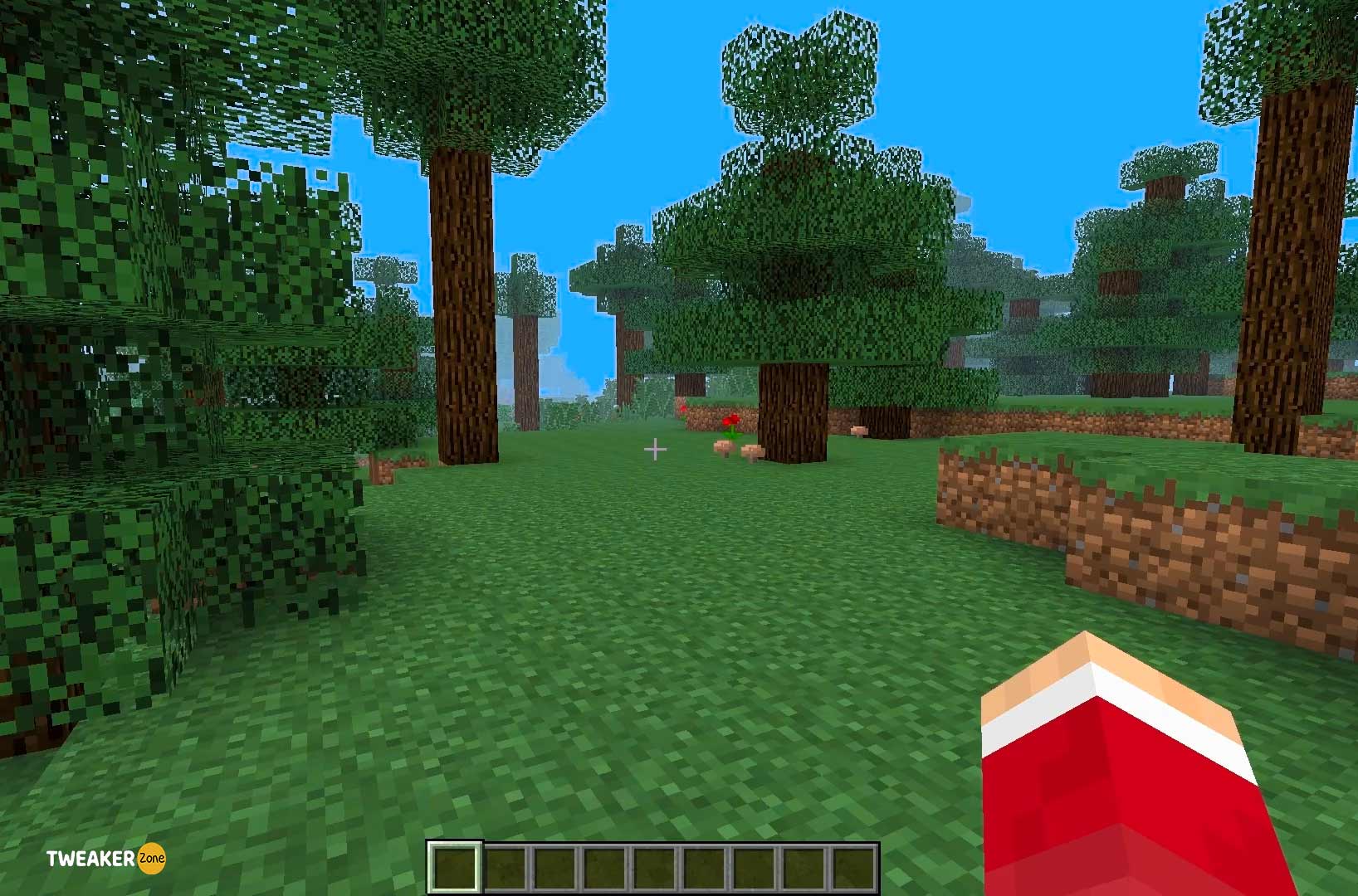
However, if you play Minecraft in the multiplayer version, you’ll need to use this command several times to clear the messages. Thus, it is only helpful for a single-player version when you don’t get bombarded with messages.
The Tellraw Command
If you want to empty many lines in the chat, use the Tellraw command. This command is also helpful when playing Minecraft in a multiplayer version. Also, it helps remove the older messages, and you can clear the entire chat box within seconds.
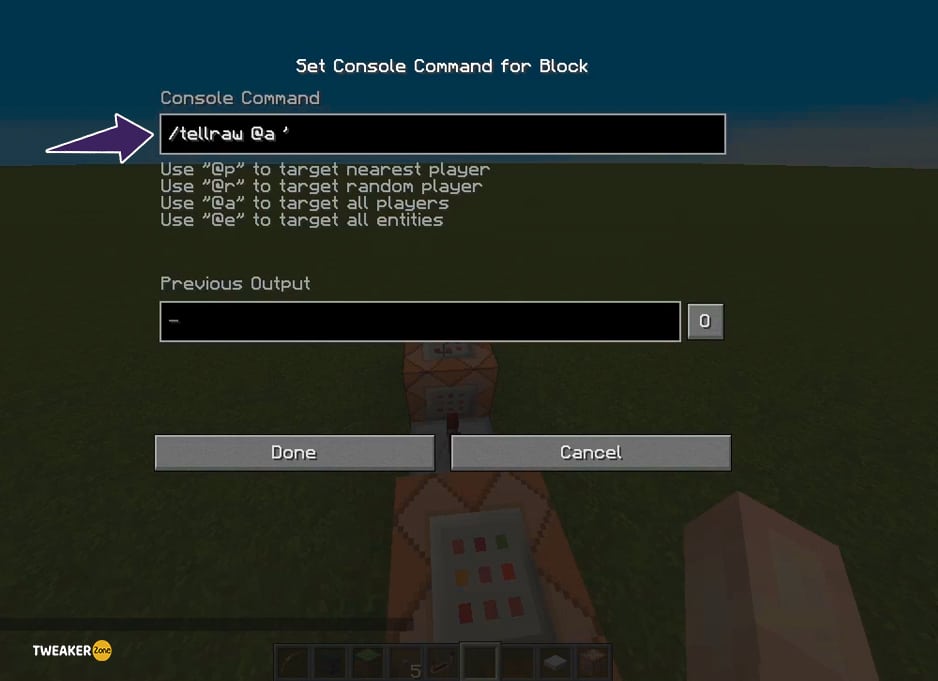
In order to run the Tellwar command, you need to copy/paste “/tellraw @a [“\n\n\n\n\n\n\n\n\n\n”]” in the chat box. Each /n will create a new line, so you need around 10 /ns to clear the entire chat box.
After running the command, your chat box will look something like this:
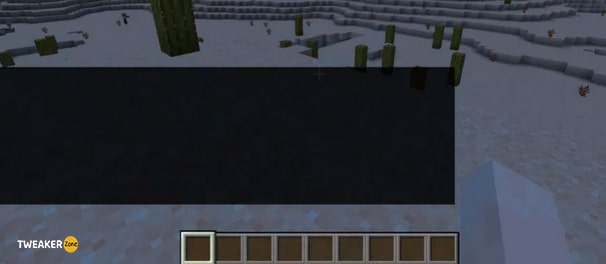
To some players, the black and dark chat box may not look good, but there is a way to reduce its opacity. By following the steps listed below, the chat screen will get translucent, while the messages will still appear properly:
- Open the Game Menu, and click on “Options“.
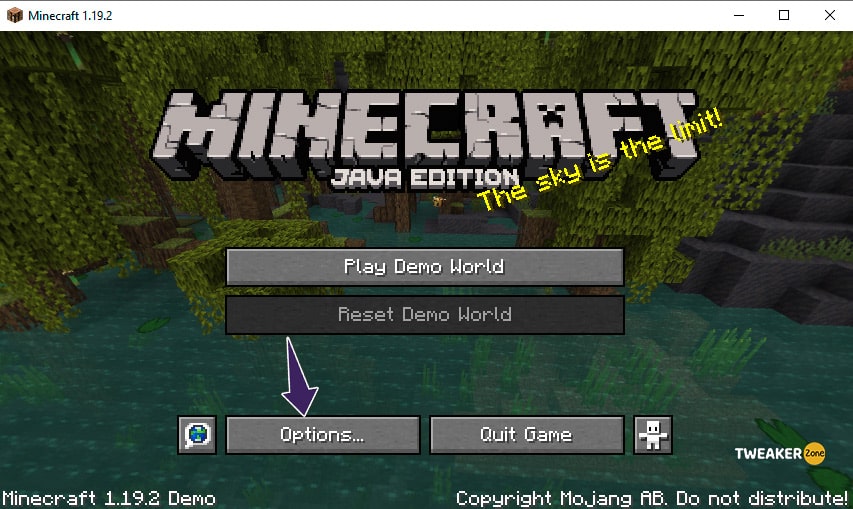
- Now tap on “Chat Settings“, and choose “Text Background Opacity“.
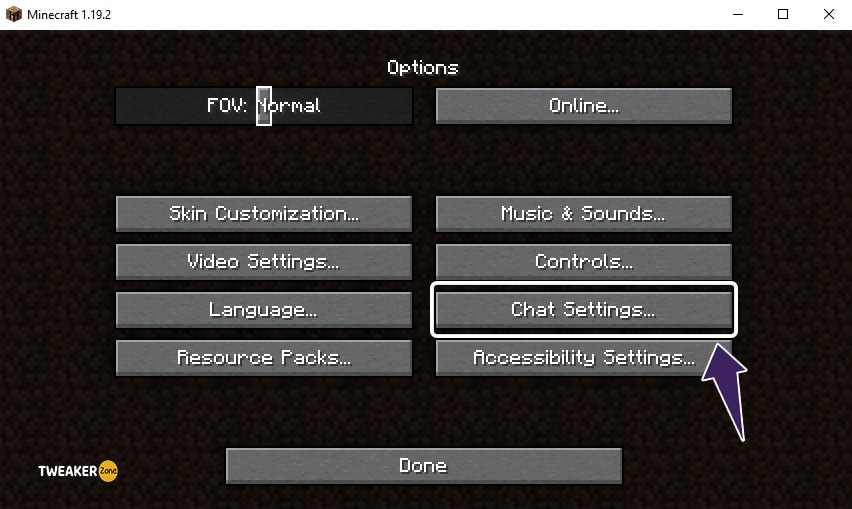
- Reduce the “Text Background opacity to 0%”, and click on Done.
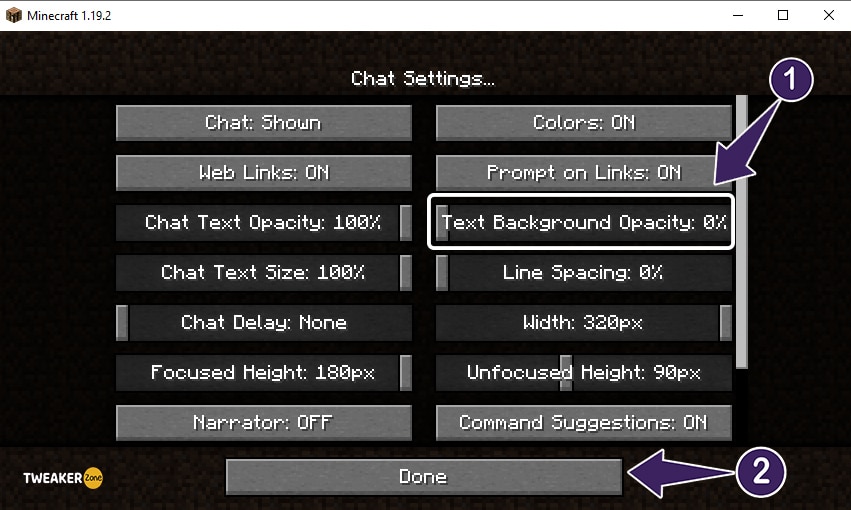
These are two easy and helpful commands you can use to clear chat in Minecraft. However, streamers or people that play Minecraft for hours may not like using commands, and I recommend using plugins in such cases.
2. Clear Chat in Minecraft Using Plugins
A dedicated plugin will keep clearing the chat so that you can focus more on playing the game. Also, using a plugin is safe, and you can disable it anytime when you don’t want the chat to get cleared. Below are the steps to integrate the plugin into your Minecraft server and use it.
Which Chat-clearing Plugin to Use?
There are several chat-clearing plugins available for Minecraft, but I recommend “Easy Clear Chat.” It’s a simple-to-use plugin that activates quickly and starts clearing the chat box right away.
How to Use Plug-in to Clear Chat
Using a plugin requires a bit of coding, but you can do it easily with the help of the video attached below. Once you have installed the plug-in successfully, you can run the command in the loop and clear the chat as many times as you want. The plug-in works well for single-servers as well as the multiplayer version of the game.
Guide of installation in Multiplayer
Guide of installation in single-servers
Features of the Minecraft Chat Clearing Plugin
This plugin has plenty of features that makes it a popular option among Minecraft players. The list of features includes:
- It lets you mute the chat
- You can clear your own chat or everyone else’s chat
- You can clear a specified player’s chat
- You can change the color of messages and edit them
Compatibility: Made for Java 8 or +
Frequently Asked Questions
Q: Can you clear chat in the Minecraft realm?
A: Yes, you can clear chat in the Minecraft realm using the F3 + D command. Use the command multiple times to clear the entire chat box on the go.
Q: Do chat clear plugins really work?
A: Yes, chat clear plugins really work, and you can use them to get rid of unwanted messages. Make sure to use a reliable chat plugin that’s designed to work with most Minecraft versions.
Q: How to hide chat in Minecraft on the computer?
A: In order to hide the chat in Minecraft on a computer, you need to launch the Minecraft Education Version on the computer. Enter into a classroom and click on Esc. Now click on multiplayer settings, and tap on Chat: Shown.
Toggle the option to Chat: Hidden, and click on Exit. Now you will not see the chat. To enable the chat go into the same setting options and toggle it to Chat: Shown.
Q: What is the command to clear the chat in Minecraft?
A: The easiest command to clear chat in Minecraft F3 + D. However, some users prefer the Tellraw command because of its ability to clear multiple lines of chat in one go. If you want to clear a few lines, use F3 + D, else, use the Tellraw command.
Final Thoughts
That’s everything you need to know about how to clear chat in Minecraft. I have listed all the ways that I have tried, and they work. Also, you can install a plugin and run it on loop to clear the chat quickly without leaving your gameplay.
Stay tuned with the tweaker zone for such exciting posts and to learn new recipes to craft lanterns and candles and fix your Soul Sand Elevator.
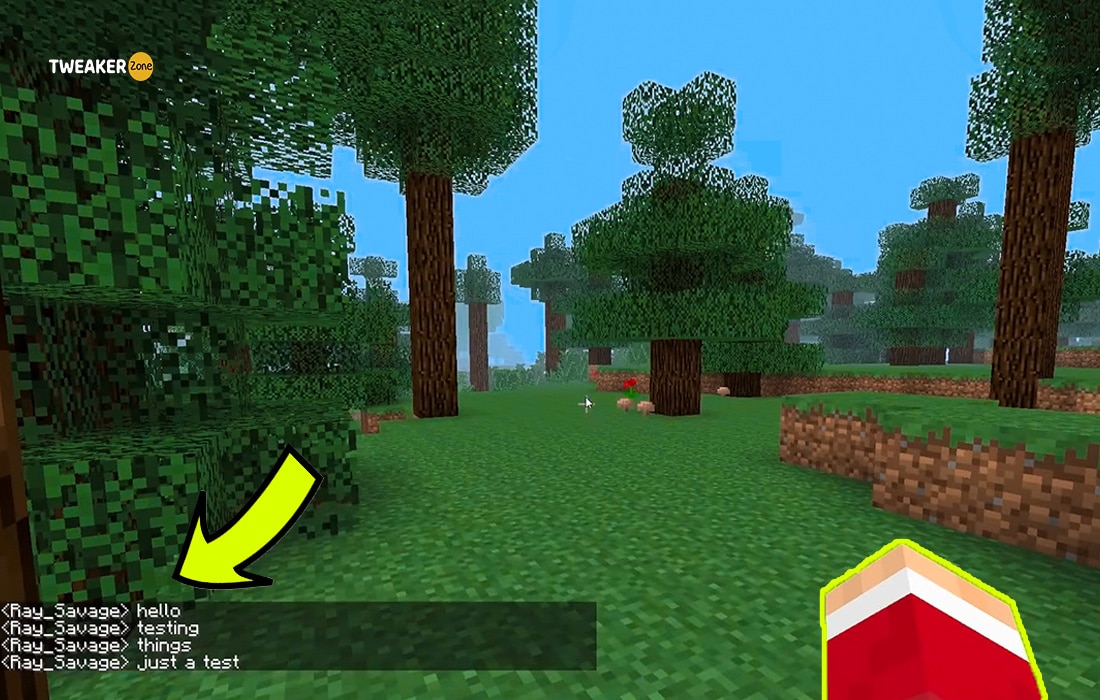

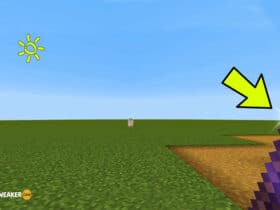
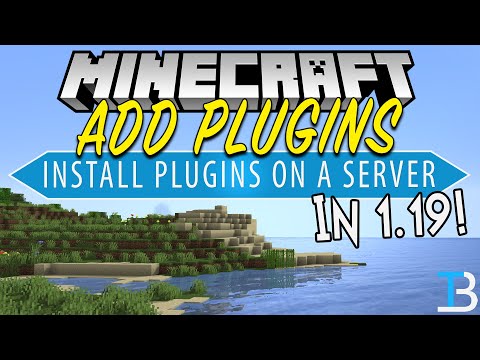




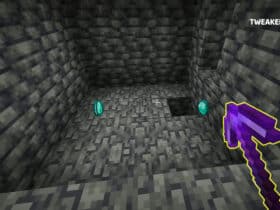
Leave a Reply
View Comments